Google Calendar
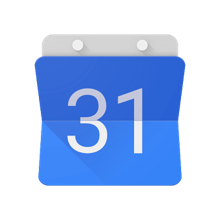
Google Calendar is a time-management and scheduling calendar service.
Note You can only interact with files and folders created by Google connectors within Claris Connect. As a workaround, you can create a custom connector using the provided template that will allow you to directly interact with files and folders in your Google Account.
Actions
|
Action |
Configuration fields |
Data type |
Required? |
|---|---|---|---|
|
Create event (advanced) - Create an event by providing details, such as location and attendees |
Send notifications - Choose whether to send notifications about the new event |
Boolean |
|
|
Calendar name - Select a calendar to add the event to |
Choice |
|
|
|
Event description - Enter a description of the event For example: Let's celebrate Jane's birthday! |
String |
|
|
|
Event end date - Enter the end date for all-day events Example: yyyy-mm-dd |
String |
|
|
|
Location - Enter the event location as text For example: 415 High Street, London, UK |
String |
|
|
|
Event start date - Enter the start date for all-day events Example: yyyy-mm-dd |
String |
|
|
|
Event title - Enter the title that appears in Google Calendar Example: Jane's Birthday |
String |
|
|
|
Event attendees |
|
|
|
|
Event recurrence rule - List of RRULE, EXRULE, RDATE and EXDATE for a recurring event, as specified in RFC5545. DTSTART and DTEND lines are not allowed in this field; event start and end times are specified in the start and end fields. Copy
|
Array |
|
|
|
Event transparency - Select how the event shows on the calendar opaque |
Choice |
|
|
|
Event end date and time - Select the end date and time Thu Sep 05 2024 09:13:05 GMT-0700 (Pacific Daylight Time) |
Date |
|
|
|
Event start date and time - Select the start date and time Thu Sep 05 2024 09:13:05 GMT-0700 (Pacific Daylight Time) |
Date |
|
|
|
Event end time zone - Select the time zone in which the event ends Example: Europe/London |
Choice |
|
|
|
Event start time zone - Select the time zone in which the event starts Example: Europe/London |
Choice |
|
|
|
Event visibility - Select the visibility of the event default |
Choice |
|
|
|
Event status - Status of the event confirmed |
Choice |
|
|
|
Reschedule an event - Reschedule an event, changing the date and time |
Calendar name - Select the calendar on which the event will be rescheduled |
Choice |
|
|
Reschedule event - Select the name of the event to reschedule |
Choice |
|
|
|
Description - Enter or update the event description |
String |
|
|
|
Title - Enter or update the event title |
String |
|
|
|
Event end date and time - Select the end date and time |
Date |
|
|
|
Event start date and time - Select the start date and time |
Date |
|
|
|
Return free/busy information - Retrieve free/busy information for a calendar |
End interval - Select the ending interval for the free/busy search. |
Date |
|
|
Calendar name - Select the Google Calendar name |
Choice |
|
|
|
Start interval - Select the starting interval for the free/busy search |
Date |
|
|
|
Time zone - Your calendar's time zone |
Choice |
|
|
|
Update guest list - Update the event guest list |
Calendar name - Select the calendar that stores the event to be updated |
Choice |
|
|
Event name - Select the event name to be updated with guests |
Choice |
|
|
|
Event attendees - Update the attendee email list of the event |
|
|
|
|
Create event (quick start) - Creates an event with a text description |
Send notifications - Choose whether to send notifications for the event creation |
Boolean |
|
|
Quick start text - Enter the text describing the event to be created For example: Meeting at home July 3rd 10:00 AM - 10:30 AM |
String |
|
|
|
Calendar name - Select the calendar to add the event to |
Choice |
|
|
|
Get calendar list - Return a list of the user's calendars |
Minimum calendar access role - (Optional) Select a minimum calendar access role for the user in the returned list. The default is no restriction. |
Choice |
|
|
Maximum results - (Optional) The maximum number of entries returned on one result page. The default is 100 entries. The page size cannot be larger than 250 entries. For example: 150 |
Number |
|
|
|
Get calendar information - Return more details for a calendar, such as location and default time zone |
Calendar name - Select the calendar name For example: My Team Calendar |
Choice |
|
|
Search events - Search for events on a calendar |
End time - (Optional) Select the event end time to filter by |
Date |
|
|
Start time - (Optional) Select the event start time to filter by |
Date |
|
|
|
Search text - Enter the text to search for. Events with this text in any field will be returned |
String |
|
|
|
Calendar name - Select the calendar to search |
Choice |
|
|
|
Order by - Select the results order of the returned list |
Choice |
|
|
|
Delete event - Delete an event from a calendar |
Calendar name - Select the calendar to delete the event from |
Choice |
|
|
Event name - Select the name of the event to delete |
Choice |
|
